How to Fill Driving License Online Application Form: A step-by-step guide

At the same time, online application for driver’s license has been opened in all the province. The Ministry of Physical Infrastructure and Transport Department of Transport Management Minbhawan, Kathmandu has informed that the application for driver’s license has been opened online.
If any person is willing to apply, he/she can go to the website (www.dotm.gov.np) of the Department of Transportation and fill the form.
Driving License Exam Question
To apply online for a driver’s license, visit the Department of Transportation’s www.dotm.gov.np website.
The home page of the website opens. The applicant should click on the ‘Online Driving License System’ link on the home page under the Department of Transportation’s logo.
Recently, the Department of Transport Management has launched a new online system to apply for driving licences. With the launch, the department says it cancelled all the previous applications.
This means those who applied the application before and were waiting for their turn need to reapply on the new system. Today, we will guide you step by step on how to apply for a driving licence on the new application system.
Step 1: Log in
Go to the application login page and sign up first.

You will need to provide your:
- Name
- Contact details
- Date of birth
Then:
- Create a password
- Choose a security question and answer that question
After completing all the steps, you will require to sign up with the details you have provided. An OTP will be sent to your registered mobile number and after entering the OTP number, you can go to the next step.
Step 2: Fill out the personal details
You will be redirected to a page where you will need to fill in your personal details.

Your personal details will include your:
- Name
- Date of birth
- Gender
- Blood group
- Education
- Occupation
- Guardian’s name and relationship
- Nearest transportation management office
After providing all the personal details and submitting the form, you can proceed to the next step.
Step 3: Give address details

You will now be directed to another page where you will need to fill in your current and permanent address and submit it to go to the next step.
Step 4: Record citizenship details

In this step, you will be required to fill in the details of your citizenship which include:
- Citizenship number
- Citizenship type
- Issue district
- Issue date
You will also have to provide images of your citizenship on both the front and backside. Then, submit the form.

After submitting the form, you are required to provide additional information about your citizenship. You will also need to provide the names of your parents and grandparents and submit the form.
You can also provide the information regarding your passport, but it is not mandatory.
Step 5: Apply for the driving licence

After providing all the information, now, you can apply for a driving licence. Upon clicking the “apply driving licence icon”, you will have to go through various steps.
- The first step is to agree to all the terms and conditions.
- The second step is selecting the licence category.

After selecting the licence category, you also need to select the preferable province and office to obtain your licence from. You can also apply for urgent delivery, but the service is limited to a few personnel only.

Now, after you have selected the preferable province and office, you will need to select the desired day for your test. However, you can only select the days where the quota is still available. You can see the occupied days on the right side of your form. After selecting your desired date, click the apply button. An OTP code will be sent to your registered mobile number.
Step 6: Payment

After entering the OTP code, you will be redirected to another page where you will be informed that your driving licence application has been submitted. You will also see your application details and the payment details on the same page. After checking the information, you can click the proceed with payment button which is on the bottom right of the page.

After clicking that button, you will be redirected to the home page. By this time, all your information will have been recorded by the system and you will get a notification of confirmation about your driving licence application on the top of the page.

The page will also feature a “pay now” button and upon clicking that button, you will get a download voucher button. After clicking the button, you will get a payment voucher. You will need to download and print the voucher and submit it to Rastriya Banijya Bank with the mentioned payment. After submitting the payment voucher, make sure you receive a copy of that.

From the same page, you will also be able to print the driving licence application form you just filled out. You will need to bring it along with a passport-size photo and your authorised signature during your visit date. https://english.onlinekhabar.com/apply-nepal-driving-licence-online.html
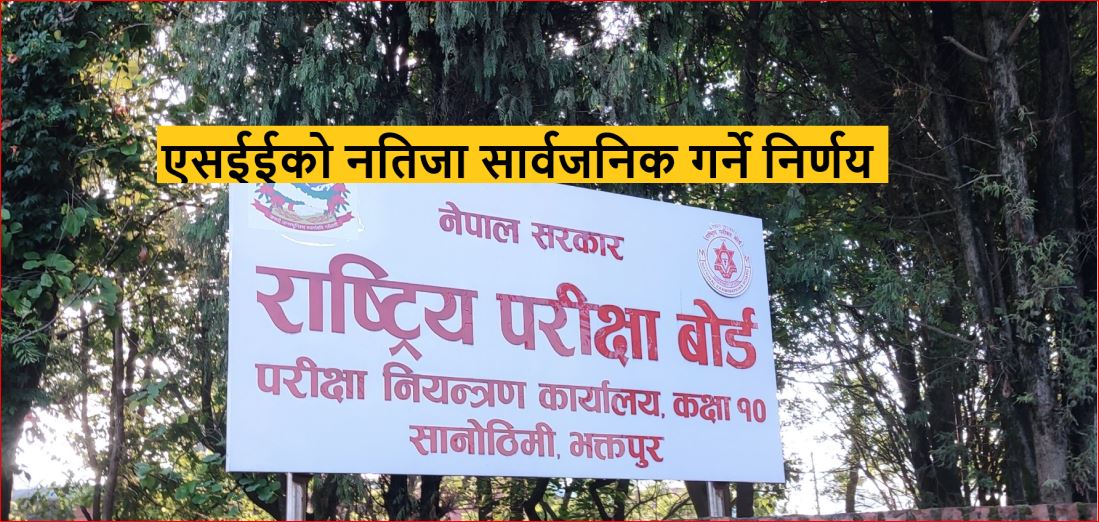
As per the new letter grading guidelines, SEE results are classified as follows

How to Check SEE Result 2080. SEE Result 2080 Check With Grade Sheet

How to know the result of SEE by using the service of Nepal Telecom ?

Sandeep was denied a visa by the US

Sandeep Lamichhane was found innocent, now in the World Cup

Exam Schedule: 4 Years B.Sc., B.B.S.,B.A. & B.Ed. 4th Year -2081



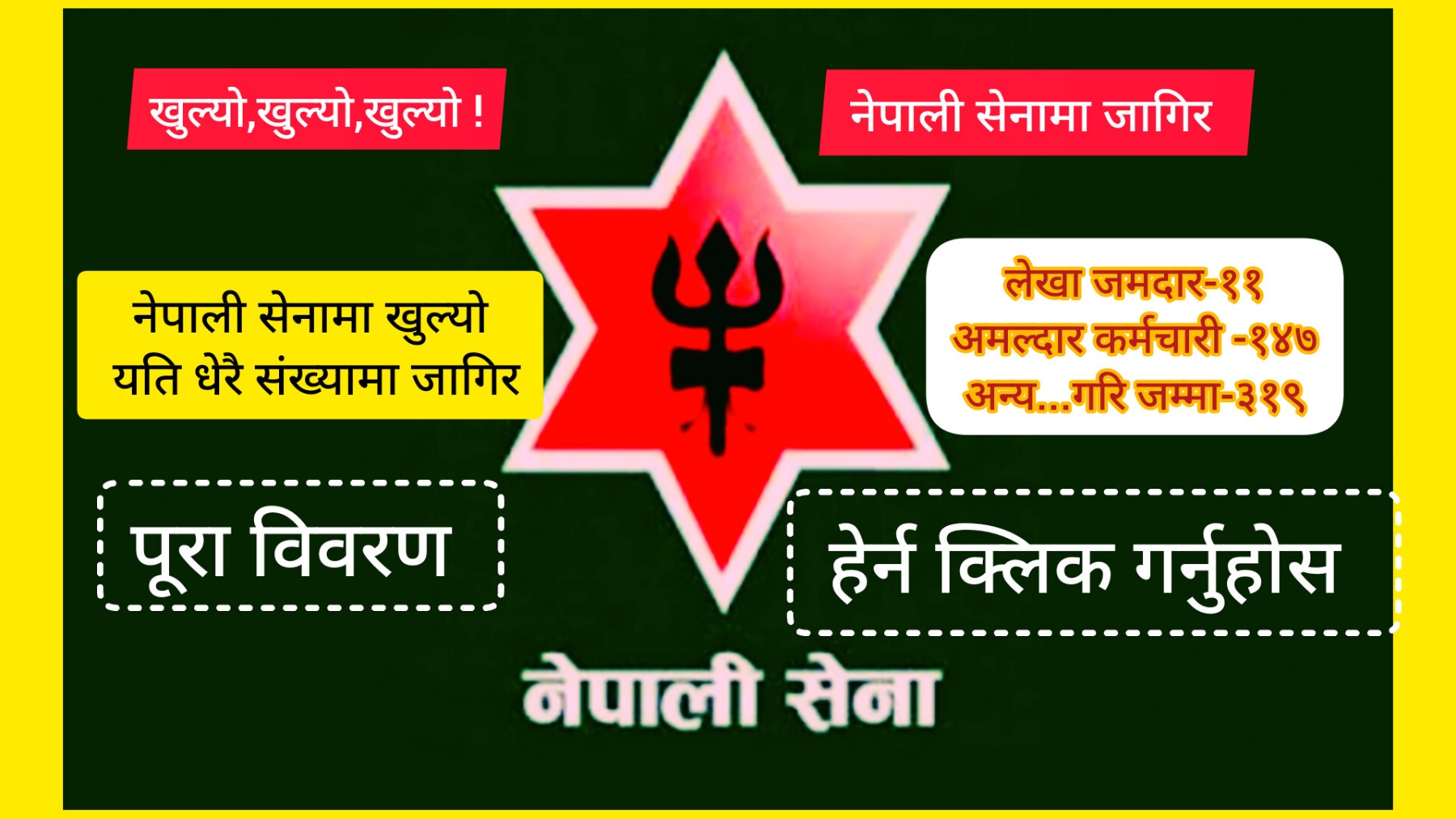

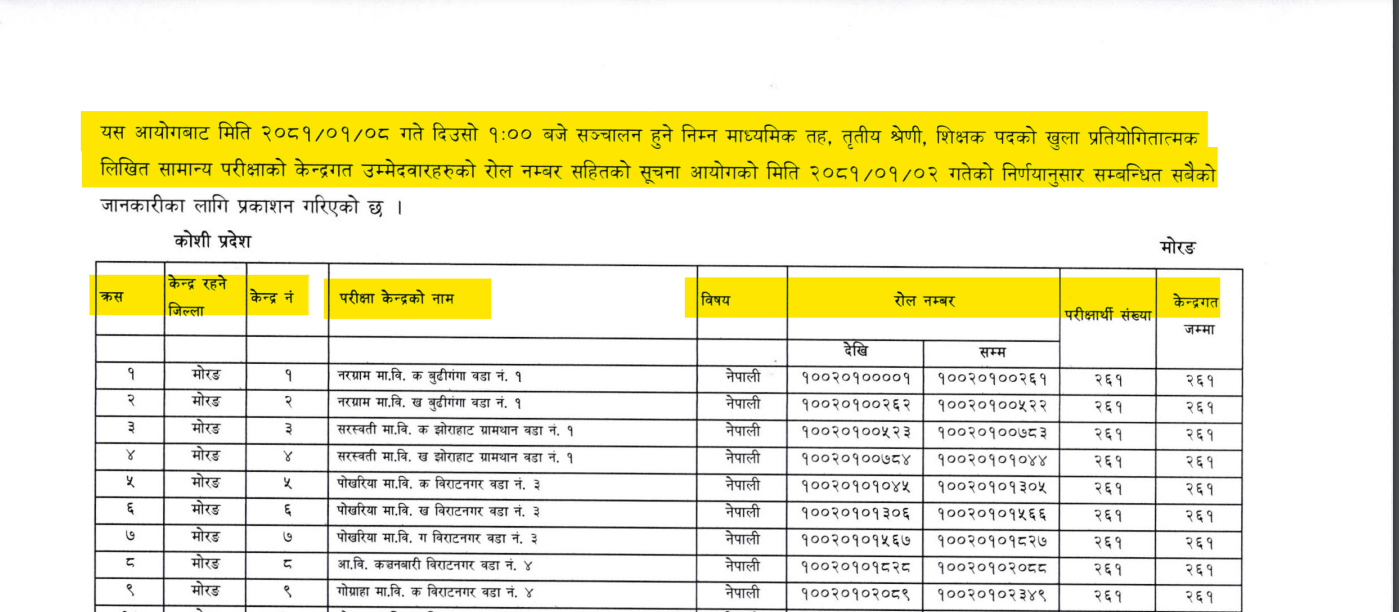
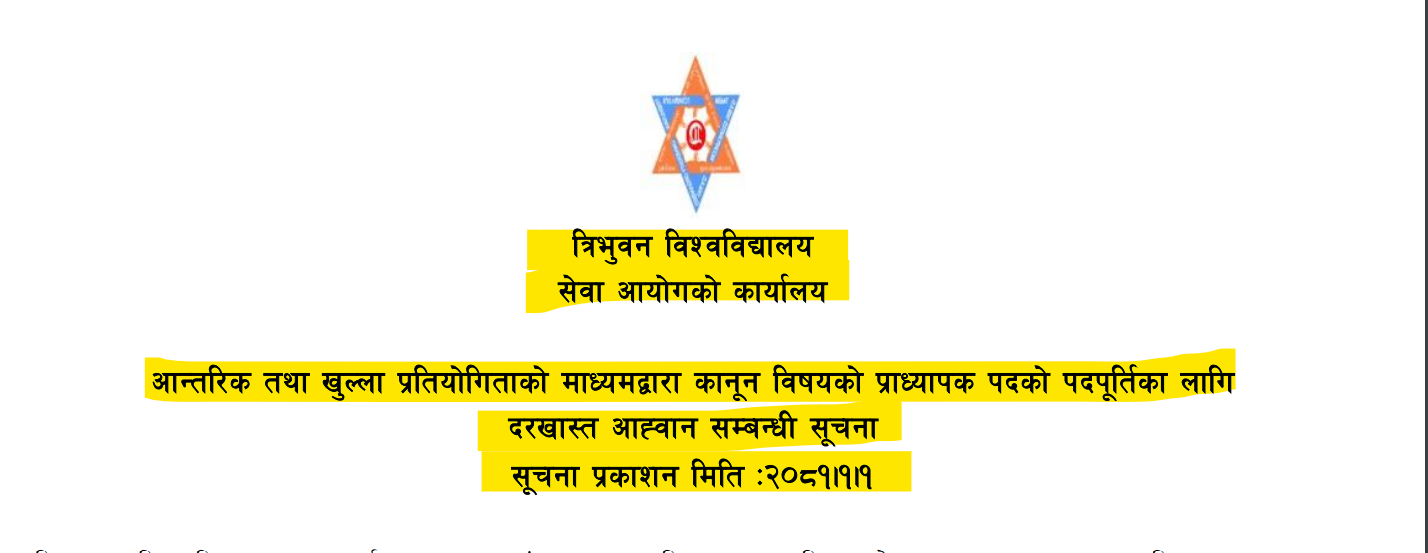
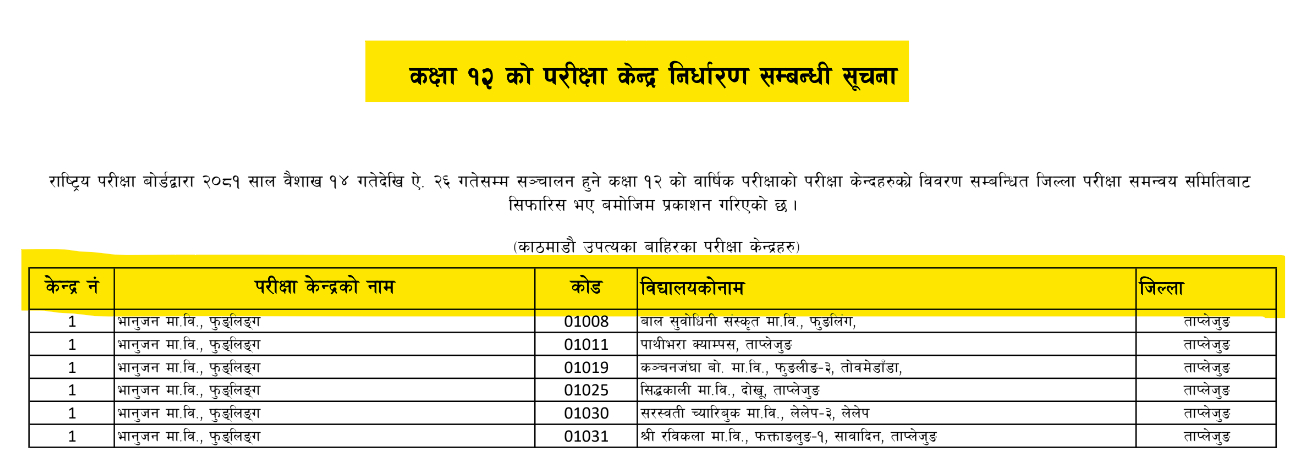
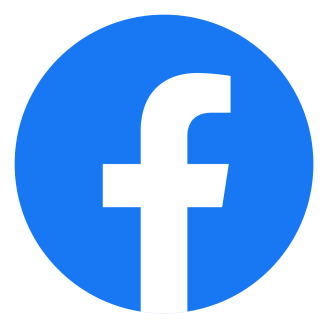 Like us on Facebook
Like us on Facebook Follow us on Twitter
Follow us on Twitter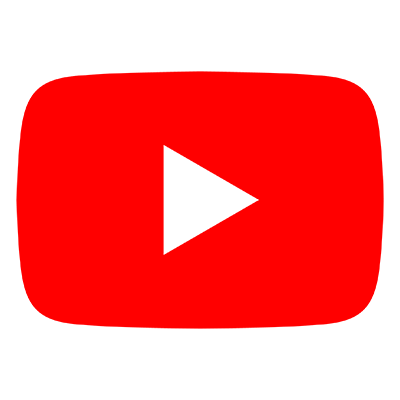 Subscribe YouTube Channel
Subscribe YouTube Channel Follow us on Instagram
Follow us on Instagram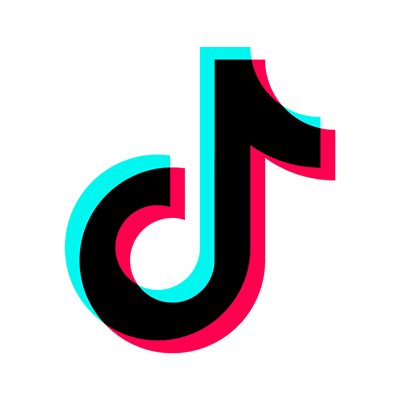 Follow us on Tiktok
Follow us on Tiktok